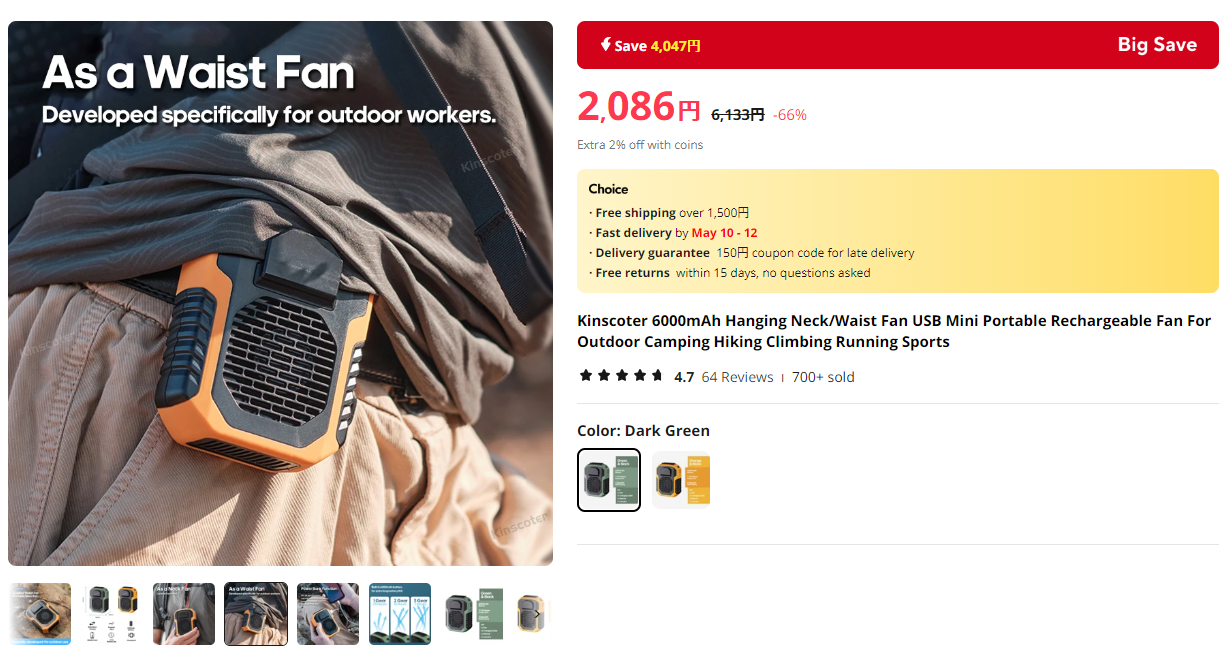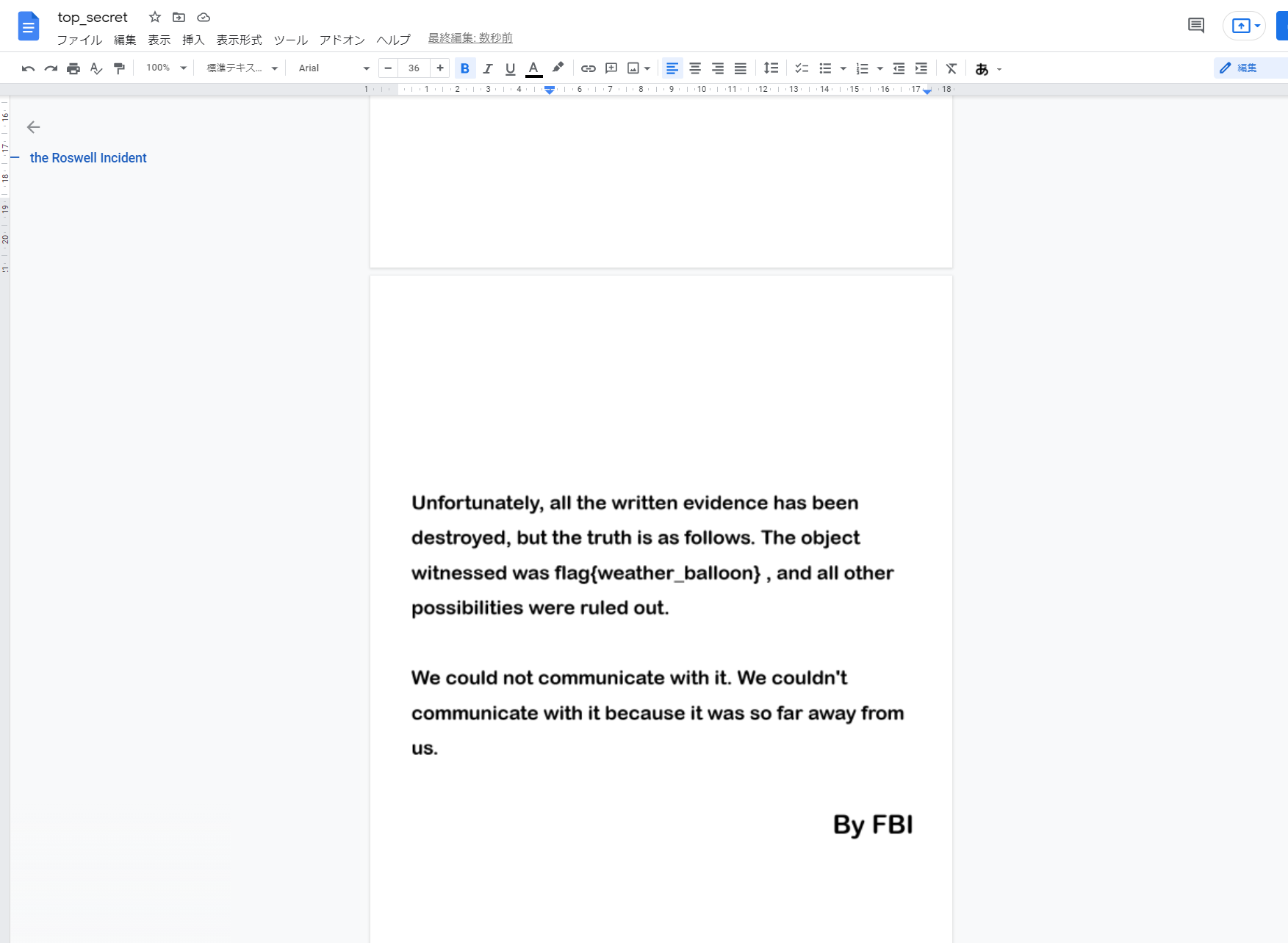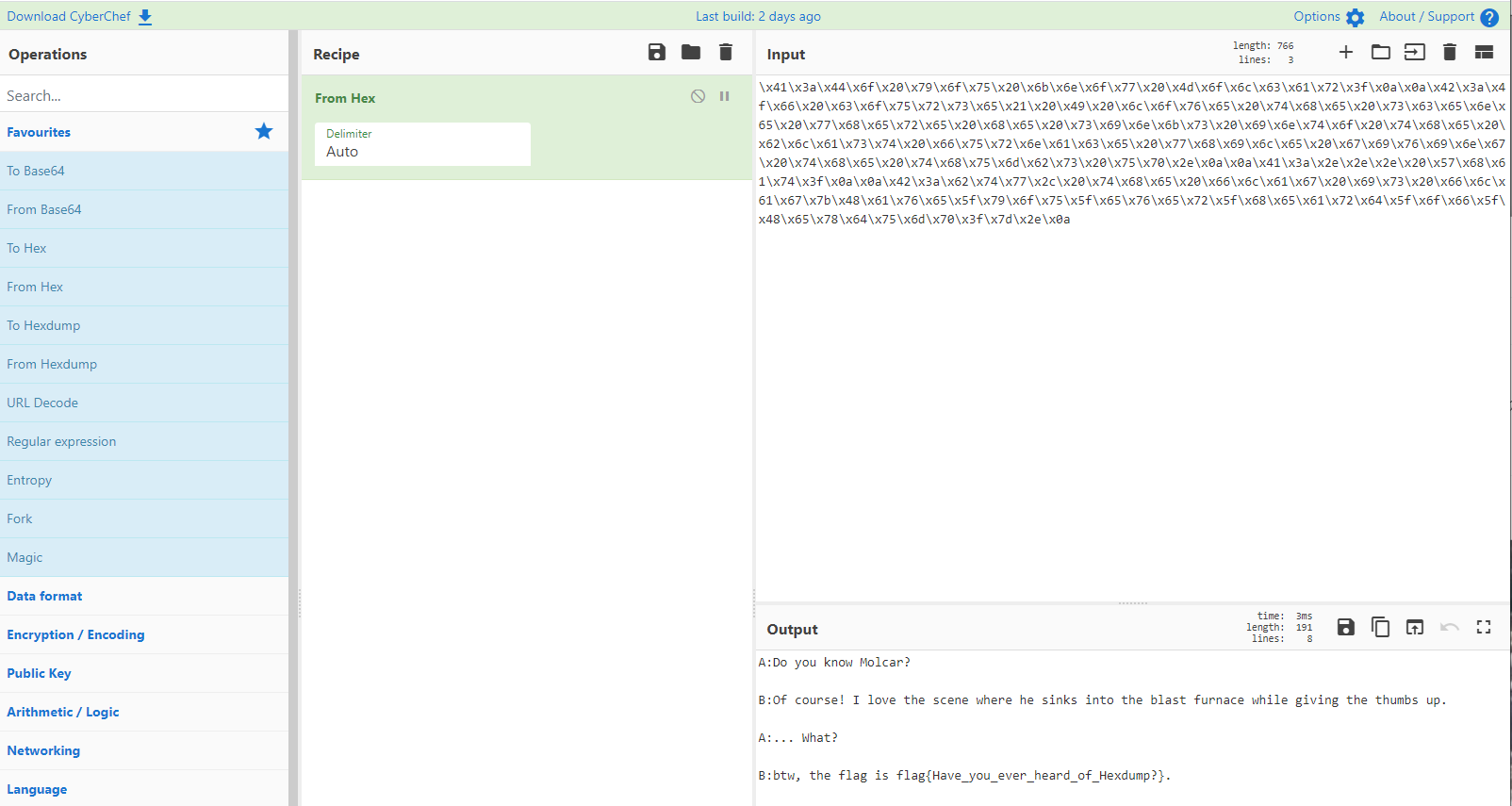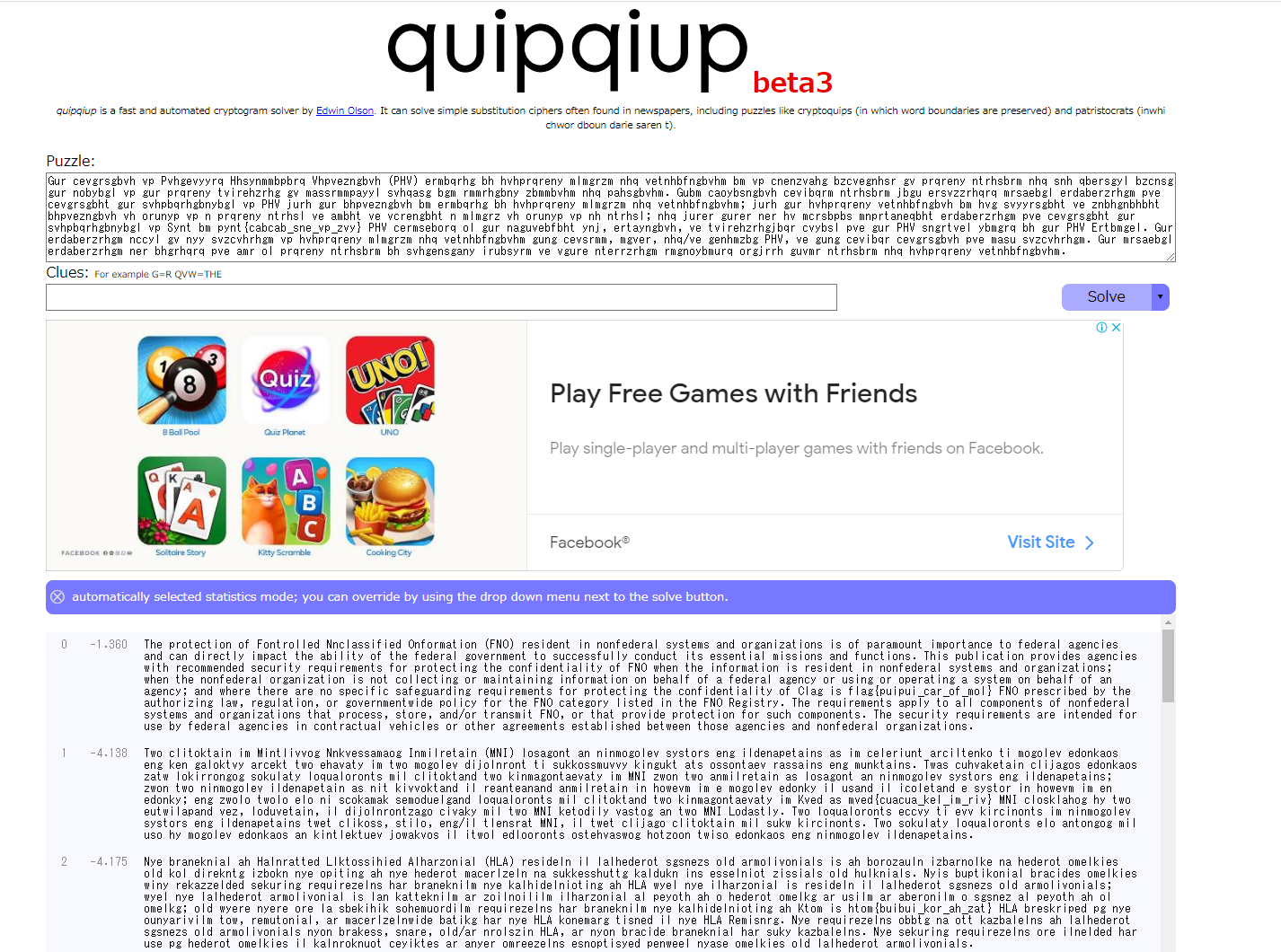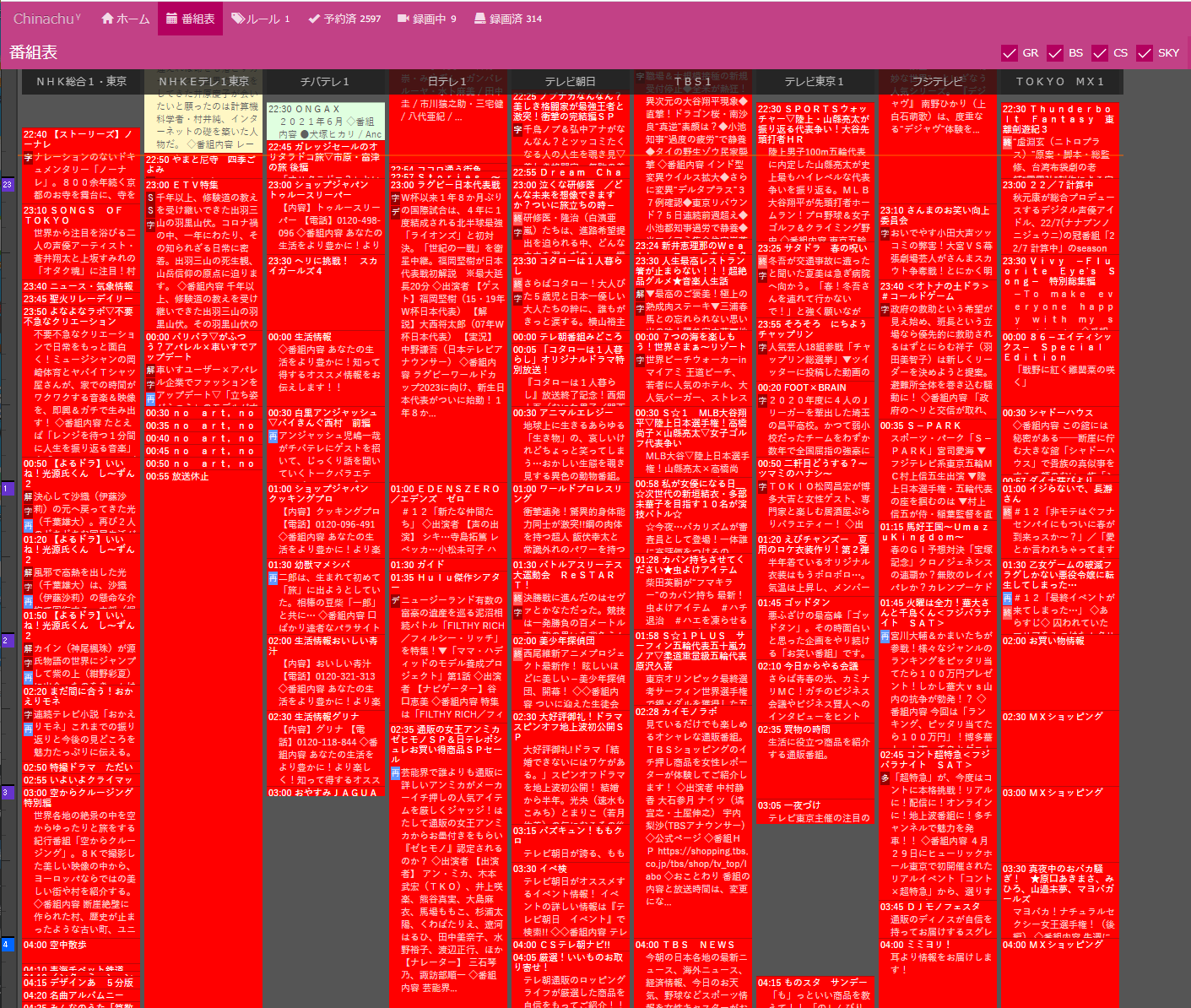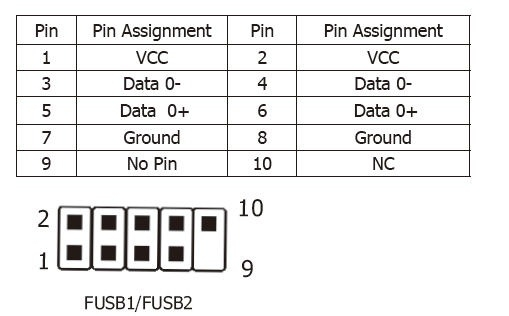PX-MLT5PEを買おうとしたら大分値段が上がっていたので、とりあえず TBS 6281SE を買ってみました。
recisdb単体で録画できる所まで記載してます。
あとは各々の環境に合わせてdockerなり入れて楽しい録画ライフを!
今回の環境
# cat /etc/os-release PRETTY_NAME="Ubuntu 24.04.2 LTS" NAME="Ubuntu" VERSION_ID="24.04" VERSION="24.04.2 LTS (Noble Numbat)" VERSION_CODENAME=noble ID=ubuntu ID_LIKE=debian HOME_URL="https://www.ubuntu.com/" SUPPORT_URL="https://help.ubuntu.com/" BUG_REPORT_URL="https://bugs.launchpad.net/ubuntu/" PRIVACY_POLICY_URL="https://www.ubuntu.com/legal/terms-and-policies/privacy-policy" UBUNTU_CODENAME=noble LOGO=ubuntu-logo
# update-alternatives --set editor /usr/bin/vim.basic update-alternatives: using /usr/bin/vim.basic to provide /usr/bin/editor (editor) in manual mode # adduser rec # visudo
TBS6281SE User Guide
https://www.tbsiptv.com/index.php?route=product/download/drivers&id=174
チューナーが認識されてるか確認
# lspci -vvv | grep -B 1 6281
01:00.0 Multimedia controller: TBS Technologies DVB Tuner PCIe Card
Subsystem: Device 6281:0003
諸々必要な奴をインストール
# apt install -y patchutils dvb-tools make build-essential
https://github.com/tbsdtv/linux_media/wiki を参考にしつつインストール
# mkdir tbsdriver # cd tbsdriver # git clone https://github.com/tbsdtv/media_build.git # git clone --depth=1 https://github.com/tbsdtv/linux_media.git -b latest ./media # cd media_build/ # sed -i '/v6.8-ccs.patch/ s/^/# /' backports/backports.txt # make dir DIR=../media # make distclean # ./install.sh # cd ../ # wget http://www.tbsdtv.com/download/document/linux/tbs-tuner-firmwares_v1.0.tar.bz2 # tar jxvf tbs-tuner-firmwares_v1.0.tar.bz2 -C /lib/firmware/ # reboot
インストール後frontendが見れるか確認
root@tiny-rec01:~# dmesg | grep frontend [ 3.649206] TBSECP3 driver 0000:01:00.0: DVB: registering adapter 0 frontend 0 (TurboSight TBS 6281TD DVB-T/T2/C ISDB-T/C ATSC1.0)... [ 3.778771] TBSECP3 driver 0000:01:00.0: DVB: registering adapter 1 frontend 0 (TurboSight TBS 6281TD DVB-T/T2/C ISDB-T/C ATSC1.0)... root@tiny-rec01:~# ls -l /dev/dvb/ total 0 drwxr-xr-x 2 root root 120 Apr 26 08:01 adapter0 drwxr-xr-x 2 root root 120 Apr 26 08:01 adapter1
dvbv5-zap コマンドで受信できてるかテスト
# cd ~/
# git clone https://github.com/Chinachu/dvbconf-for-isdb.git
# cd dvbconf-for-isdb/conf/
# dvbv5-zap -a 0 -c dvbv5_channels_isdbt.conf -r -P 27
using demux 'dvb0.demux0'
reading channels from file 'dvbv5_channels_isdbt.conf'
tuning to 557142857 Hz
dvb_dev_set_bufsize: buffer set to 6160384
pass all PIDs to TS
dvb_set_pesfilter 8192
Carrier(0x03) Signal= -38.69dBm
Lock (0x1f) Signal= -38.69dBm C/N= 30.37dB postBER= 1.00
Layer A: Signal= 96.89% C/N= 72.07%
Lock (0x1f) Signal= -38.69dBm C/N= 30.77dB postBER= 1.00
Layer A: Signal= 96.89% C/N= 72.07%
DVR interface '/dev/dvb/adapter0/dvr0' can now be opened
Lock (0x1f) Signal= -39.08dBm C/N= 30.87dB postBER= 1.00
Layer A: Signal= 96.89% C/N= 72.07%
ケーブルが刺さってる状態
# dvbv5-zap -a 0 -c dvbv5_channels_isdbt.conf -r -P 27
using demux 'dvb0.demux0'
reading channels from file '/root/media/dvbconf-for-isdb/conf/dvbv5_channels_isdbt.conf'
tuning to 557142857 Hz
dvb_dev_set_bufsize: buffer set to 6160384
pass all PIDs to TS
dvb_set_pesfilter 8192
Carrier(0x03) Signal= -39.46dBm
Lock (0x1f) Signal= -39.46dBm C/N= 28.07dB postBER= 1.00
Layer A: Signal= 96.89% C/N= 67.07%
Lock (0x1f) Signal= -39.46dBm C/N= 28.87dB postBER= 1.00
Layer A: Signal= 96.89% C/N= 67.07%
DVR interface '/dev/dvb/adapter0/dvr0' can now be opened
Lock (0x1f) Signal= -39.46dBm C/N= 29.47dB postBER= 1.00
Layer A: Signal= 96.89% C/N= 69.07%
Lock (0x1f) Signal= -39.46dBm C/N= 29.37dB postBER= 1.00
Layer A: Signal= 96.89% C/N= 69.07%
ケーブルが抜けてる状態
# dvbv5-zap -a 0 -c dvbv5_channels_isdbt.conf -r -P 27
using demux 'dvb0.demux0'
reading channels from file 'dvbv5_channels_isdbt.conf'
tuning to 557142857 Hz
dvb_dev_set_bufsize: buffer set to 6160384
pass all PIDs to TS
dvb_set_pesfilter 8192
Carrier(0x03) Signal= -75.69dBm
Lock (0x1f) Signal= -75.69dBm C/N= 2.87dB postBER= 1.00
Layer A: Signal= 29.07% C/N= 4.00%
Lock (0x1f) Signal= -75.69dBm C/N= 2.87dB postBER= 1.00
Layer A: Signal= 29.07% C/N= 4.00%
DVR interface '/dev/dvb/adapter0/dvr0' can now be opened
Carrier(0x03) Signal= -76.49dBm postBER= 1.00
Carrier(0x03) Signal= -75.69dBm postBER= 1.00
Lock (0x1f) Signal= -75.69dBm C/N= 2.67dB postBER= 1.00
Layer A: Signal= 29.07% C/N= 4.00%
B25デコーダーのインストール
https://github.com/kazuki0824/recisdb-rs を見ながら粛々と入れる
信号レベルのチェック
# wget -P /tmp https://github.com/kazuki0824/recisdb-rs/releases/download/1.2.3/recisdb_1.2.3-1_amd64.deb # apt install -y /tmp/recisdb_1.2.3-1_amd64.deb 同軸ケーブルが刺さってるとき # recisdb checksignal --device /dev/dvb/adapter0/frontend0 --channel T27 [2025/04/26 12:44:19] INFO: recisdb version 1.2.3 [2025/04/26 12:44:19] INFO: Tuner: /dev/dvb/adapter0/frontend0 [2025/04/26 12:44:19] INFO: Channel: T27 / Terrestrial: 27 [2025/04/26 12:44:20] INFO: Checking for the frontend lock... 46.65dB 同軸ケーブルが抜けているとき # recisdb checksignal --device /dev/dvb/adapter0/frontend0 --channel T27 [2025/04/26 12:44:41] INFO: recisdb version 1.2.3 [2025/04/26 12:44:41] INFO: Tuner: /dev/dvb/adapter0/frontend0 [2025/04/26 12:44:41] INFO: Channel: T27 / Terrestrial: 27 [2025/04/26 12:44:42] INFO: Checking for the frontend lock... [2025/04/26 12:44:43] INFO: Checking for the frontend lock... 0.41dB
実際に録画してみる
# recisdb tune --device /dev/dvb/adapter0/frontend0 --channel T27 --time 10 /tmp/test.m2ts [2025/04/26 12:57:27] INFO: recisdb version 1.2.3 [2025/04/26 12:57:27] INFO: Tuner: /dev/dvb/adapter0/frontend0 [2025/04/26 12:57:27] INFO: Channel: T27 / Terrestrial: 27 [2025/04/26 12:57:27] INFO: Recording duration: 10 seconds [2025/04/26 12:57:28] INFO: Checking for the frontend lock... [2025/04/26 12:57:28] INFO: Decode: Enabled [2025/04/26 12:57:28] INFO: Recording... [2025/04/26 12:57:38] INFO: Decoder: 37445632B received, and 20150404B converted. BCASカードが認識できなかった時 # recisdb tune --device /dev/dvb/adapter0/frontend0 --channel T27 --time 10 /tmp/test.m2ts [2025/04/26 12:45:20] INFO: recisdb version 1.2.3 [2025/04/26 12:45:20] INFO: Tuner: /dev/dvb/adapter0/frontend0 [2025/04/26 12:45:20] INFO: Channel: T27 / Terrestrial: 27 [2025/04/26 12:45:20] INFO: Recording duration: 10 seconds [2025/04/26 12:45:21] INFO: Checking for the frontend lock... [2025/04/26 12:45:21] INFO: Decode: Enabled [2025/04/26 12:45:21] ERROR: Failed to initialize the decoder. (BCAS_CARD_ERROR_NO_SMART_CARD_READER) [2025/04/26 12:45:21] INFO: Disabling decoding and continue... [2025/04/26 12:45:21] INFO: Recording... 権限が足りなかった時 $ recisdb tune --device /dev/dvb/adapter0/frontend0 --channel T27 --time 10 /tmp/test.m2ts [2025/05/31 15:46:12] INFO: recisdb version 1.2.3 [2025/05/31 15:46:12] INFO: Tuner: /dev/dvb/adapter0/frontend0 [2025/05/31 15:46:12] INFO: Channel: T27 / Terrestrial: 27 [2025/05/31 15:46:12] INFO: Recording duration: 10 seconds ERROR Permission denied while opening /dev/dvb/adapter0/frontend0 [2025/05/31 15:46:12] ERROR: Cannot open the device. (Something went wrong while opening DVB frontend device)
再起動後録画できなくなるバグがあるので対策
Ubuntu 24.04 で DVB デバイスの環境だと OS再起動後にチューナーを開けない #126
# recisdb tune --device /dev/dvb/adapter0/frontend0 --channel T27 --time 10 /tmp/test.m2ts [2025/05/31 15:15:17] INFO: recisdb version 1.2.3 [2025/05/31 15:15:17] INFO: Tuner: /dev/dvb/adapter0/frontend0 [2025/05/31 15:15:17] INFO: Channel: T27 / Terrestrial: 27 [2025/05/31 15:15:17] INFO: Recording duration: 10 seconds [2025/05/31 15:15:17] ERROR: The specified channel is invalid. # recisdb tune --device /dev/dvb/adapter1/frontend0 --channel T27 --time 10 /tmp/test.m2ts [2025/05/31 15:20:56] INFO: recisdb version 1.2.3 [2025/05/31 15:20:56] INFO: Tuner: /dev/dvb/adapter1/frontend0 [2025/05/31 15:20:56] INFO: Channel: T27 / Terrestrial: 27 [2025/05/31 15:20:56] INFO: Recording duration: 10 seconds [2025/05/31 15:20:56] ERROR: The specified channel is invalid. dvbv5-zap コマンドを一回動かせばrecisdb コマンドでも録画できるようになる dvbv5-zap -a 0 -c ./dvbconf-for-isdb/conf/dvbv5_channels_isdbt.conf -r -P 27 -t 1 -o /tmp/test2.m2ts dvbv5-zap -a 1 -c ./dvbconf-for-isdb/conf/dvbv5_channels_isdbt.conf -r -P 27 -t 1 -o /tmp/test2.m2ts # recisdb tune --device /dev/dvb/adapter0/frontend0 --channel T27 --time 10 /tmp/test.m2ts [2025/05/31 15:28:07] INFO: recisdb version 1.2.3 [2025/05/31 15:28:07] INFO: Tuner: /dev/dvb/adapter0/frontend0 [2025/05/31 15:28:07] INFO: Channel: T27 / Terrestrial: 27 [2025/05/31 15:28:07] INFO: Recording duration: 10 seconds [2025/05/31 15:28:08] INFO: Checking for the frontend lock... [2025/05/31 15:28:08] INFO: Decode: Enabled [2025/05/31 15:28:08] INFO: Recording... [2025/05/31 15:28:18] INFO: Decoder: 37421056B received, and 20063736B converted.
再起動時 dvbv5-zap コマンドを一秒だけ動かす cron を仕込む
#crontab -e @reboot /usr/bin/dvbv5-zap -a 0 -c /root/dvbconf-for-isdb/conf/dvbv5_channels_isdbt.conf -p 27 -t 1 @reboot /usr/bin/dvbv5-zap -a 1 -c /root/dvbconf-for-isdb/conf/dvbv5_channels_isdbt.conf -p 27 -t 1
おわり
—
余談
ISDB-Tが使えるかどうかは https://www.tbsiptv.com/filter のページから探すと分かりやすい